One of the best ways to set up your lead nurturing strategies is by understanding how and where to meet your customers. This only comes by properly tracking the way that your current customers are finding your business – whether it be through PPC ads, organic searches, email marketing, or even word of mouth referrals.
But, campaign attribution can often be a difficult task – since most customers typically interact with anywhere between six to eight touchpoints before reaching out to a company sales rep. In a report from TrackMaven, many marketers agreed that attributing revenue and lead generation to specific campaigns is incredibly challenging.

Call tracking is one solution to this challenge because it helps determine where the customers that are calling in directly have found your company. This will allow your marketing team to optimize their efforts and narrow down the channels that are driving in the most relevant leads, which will save time, effort, and money while helping your company grow exponentially.
CallRail makes this possible by assigning unique phone numbers with each marketing channel and advertisement so you can accurately assign leads based on this data. CallRail also tracks this lead from start to finish, allowing you to not only determine which channels are driving in the highest number of callers but also the ones that are most likely to convert.

Pricing
CallRail offers several price plans depending on your business’s needs and budget – and they also offer customized pricing plans for companies with high-volume calls.
Pricing starts at just $30 a month and goes up to $120, with each plan offering more features for up to 25 unique phone numbers, various integrations, and text message capability.

Each call plan also includes additional surcharges for call tracking outside of the United States and Canada – something to be aware of if you are working with international markets. CallRail also offers separate pricing plans for businesses operating in the UK or Australia.
There is also a free trial period available for each plan to help you figure out which one is best for your business.
You can also pick from several form tracking plans which give you deeper insights on the data from these calls so you can optimize your lead nurturing strategies. CallRail does offer a free basic package as well as the Essentials plan for $65 a month, which comes with additional offerings.

Features
CallRail has a full laundry list of incredible features to optimize any call tracking strategy. In order to improve accuracy with call attribution, the system uses dynamic number insertion, keyword call tracking, multichannel attribution, and form tracking so that every single call placed to your company is recorded and the channel or campaign is properly credited for the lead.
For call management, each plan includes various features to filter out spam calls. With both premium price-point plans, companies can also connect with customers via text.
The CallRail platform also includes additional features to help sales associates better connect with callers, including Whisper Messages to alert representatives which campaign is driving in the specific caller. Users also receive email notifications and can access the lead center, which offers real-time insights for better customer service.

CallRail also offers numerous integrations with the $45 and $120 plans, including HubSpot, Marketo, Salesforce, and Unbounce – along with Google Adwords and Google Analytics.
Why Use Call Tracking?
Proper campaign attribution is critical for nearly every business with a diversified marketing mix. It can help you to understand where to allocate marketing budgets, which campaigns are working best and have the highest visibility, as well as the types of campaigns that are either ineffective or need further development.
What really makes CallRail unique is its ability to determine the exact keywords from Google Adwords that drove in your clients from PPC campaigns. CallRail also captures key data during each phone call to give you better insights on your leads, such as their geographic location, the last website page they clicked on, and their caller ID information.
Of course, there are other systems that offer similar capabilities, such as Dialogtech, Marchex, and Invoca. All of these platforms use unique phone numbers to track campaigns for proper attribution, just like CallRail.
But according to G2’s review, CallRail was one of the highest-rated among customers in terms of satisfaction popularity and has an overall rating score of 4.6 out of 5 stars.

One major advantage that CallRail has over its competitors is the free 30-day trial option, as well as their flexible payment plans. It also rated the highest for ease-of-use, setup, and quality of support.

What do You Need to Get Started?
In order to integrate CallRail with Google Adwords and Analytics, you will need to enroll in the $45 or $120 a month plan. This will provide you with complete access to these additional integrations. Of course, you will also need to have admin access to your Analytics and Adwords accounts as well as website backend access to integrate these systems properly.
Integrating CallRail with Your Google Analytics Account
1. Goal Setup in Google Analytics.
CallRail makes it possible to track calls as conversions in Google Ads using your Google Analytics Goals. If you’re using keyword-level call tracking, and you’ve set up Goals in Google Analytics, you can import your goals to Google Ads and track conversions being received by your Analytics goals.
If you’re familiar with Google Analytics, you know that it is important to set specific goals that are trackable and measurable. So, in order to integrate CallRail, you will need to first set up your call goals.
In order to set this up, you will first need to determine which type of Google Analytics your business uses. There are two types: Universal Analytics and Classic Analytics.
Universal Analytics is the newer and more common version, and we will be discussing how to set up CallRail for this type. If your business uses Classic Analytics, be sure to check out CallRail’s guide here.
How to setup goals?
Here we will be creating the different goals:
- To track your website phone number
- To track your website’s 2nd number (for a separate campaign)
- To track your Google ad extension number
In Google analytics click on admin then go to Goal section.
Create new goal. Note: If you have already setup goals, it will look like this:
 Click on Custom and continue.
Click on Custom and continue.
 Next, you will need to add a goal description. This is where you will enter the first phone number that you want to track. In this example, we are adding the phone number from Landing Page #1. After you enter this, click continue.
Next, you will need to add a goal description. This is where you will enter the first phone number that you want to track. In this example, we are adding the phone number from Landing Page #1. After you enter this, click continue.
 You will then be prompted to add more goal details and descriptions. In this case, you can leave these blank, save, and press continue.
You will then be prompted to add more goal details and descriptions. In this case, you can leave these blank, save, and press continue.
 Congrats! You have just completed setting up your first goal.
Congrats! You have just completed setting up your first goal.
Now, if you want to track a second number, you will just need to follow the same steps and change the description to landing page call #2 and goal detail to phone #2.
If you want to track Google Ad extension, then change the description to Google Ad Extension and goal detail to phone. In Google Ads, you have to the use phone number that you will receive from CallRail.
After completing all these steps, you will see that your Google Analytics Goal Page looks like this:
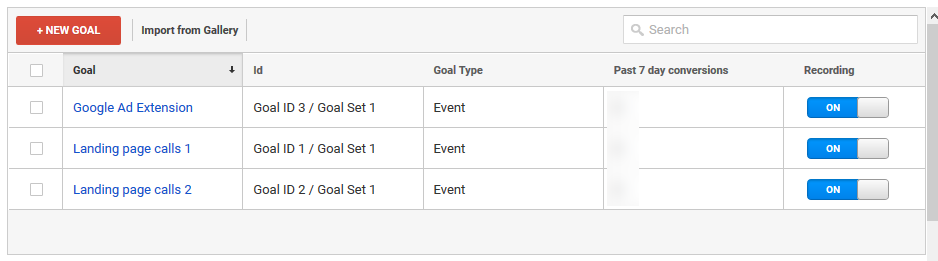 The next step is to link your AdWords account to your Google Analytics.
The next step is to link your AdWords account to your Google Analytics.
First, go to your Google Ads Linking…

You will then see this page that will say whether or not you already have a linked account. In order to link your new account, click on the red button to add a New Link Group and select the Adwords account you want to link.

So, now we have linked to our Google AdWords account.
Now let’s move on to CallRail Setup.
How to Set Up CallRail?
One of the main reasons that CallRail is such a great option for businesses to use is because it is super easy to setup. They also have superior support systems available through their website to help you if you need extra assistance.
Let’s walk through the setup process.
First, log into your CallRail account. Don’t worry – if you’ve opted for the free trial version you can still integrate with your Google accounts.
Once you have logged in, click on Settings and then Create Company.

Then add your company’s name and time zone and click to add users if you have multiple admins that will need to access this account.

Next, click on Create Company.

Then Create Tracking Numbers.
![]()
And voila, you have successfully created your CallRail company account.
Next, you will need to create tracking numbers for your marketing campaigns which will then be linked to your Google Analytics and Adwords accounts.
2. Create Tracking Numbers
From the Company Dashboard, click on Numbers (#) and then click on Add Phone Number at the top right-hand side of the screen. This will launch you into the setup guide that will guide you step-by-step through the process to create your first tracked number for a specific ad or campaign.

You will then have the option to create either an online number or offline. This of course depends on the type of campaign you are tracking. If you want to track a printed campaign, such as a billboard or magazine ad, then you will want to create an offline number.
In this case, we are going to create an online number to track a digital campaign.

You will then be prompted to choose where this number will be displayed. In this case, we are going to choose “On my website.”
![]()
Then, you can choose to either track your visitor’s activity or track a specific marketing campaign. We are going to pick “Track visitor activity.”
 Next, you will be asked to set the Pool size. This is dependent on how much traffic you will be sending to a landing page. CallRail sets the minimum pool size at 4 with a maximum size of 50.
Next, you will be asked to set the Pool size. This is dependent on how much traffic you will be sending to a landing page. CallRail sets the minimum pool size at 4 with a maximum size of 50.
For an SMB, 4 to 5 would be a safe starting size. For larger companies you may want to set the pool at 7 or 8 at the beginning. You can go back and change your pool size if your traffic numbers increase or decrease.
We will be naming out Number Pool Name as “Landing page calls 1” and setting the pool number size to four.
Then, you will want to add the destination number to Forward Calls To. This will be your actual phone number, most likely one that leads directly to a sales or customer service representative.
After you enter in this information, click “Next: Tracking Options”
![]() Now, you will want to decide which visitors you want to track. It is recommended that you track all visitors to provide a real scope of your website’s traffic, but if you want to track a specific campaign like a PPC ad, then you can choose to do so. For now, we are going to track all visitors.
Now, you will want to decide which visitors you want to track. It is recommended that you track all visitors to provide a real scope of your website’s traffic, but if you want to track a specific campaign like a PPC ad, then you can choose to do so. For now, we are going to track all visitors.
When we set up for our Ad extension, we will go with “Visitors from Google Ads” to show how to track specific visitor segments.
Next, click on “Next: Choose Phone Numbers”
![]() You can choose which area code you want to display. You may want to choose a local area code to appeal to a specific location – or you can simply choose the area code where your physical office is located. You can also choose to have a toll-free number, but this will come at a surcharge of $2.00 per number a month.
You can choose which area code you want to display. You may want to choose a local area code to appeal to a specific location – or you can simply choose the area code where your physical office is located. You can also choose to have a toll-free number, but this will come at a surcharge of $2.00 per number a month.
Once you have chosen an area code, click on “Next: Number Features”
 This is where you can add in a Whisper Message that will alert the person answering the phone as to which campaign is driving in the caller. You can set what the whisper message will say, such as “call from landing page 1” or whatever you want to hear. You can also add in a message for the caller that will alert them that their call will be recorded for quality assurance.
This is where you can add in a Whisper Message that will alert the person answering the phone as to which campaign is driving in the caller. You can set what the whisper message will say, such as “call from landing page 1” or whatever you want to hear. You can also add in a message for the caller that will alert them that their call will be recorded for quality assurance.
Next, click on “Activate Tracking Number”
![]() Once your number is activated, you can start tracking it immediately. You can then repeat the process to create more numbers for other landing pages or campaigns.
Once your number is activated, you can start tracking it immediately. You can then repeat the process to create more numbers for other landing pages or campaigns.
Once you have created several tracked numbers, your dashboard will look like this:

Next, we will show you how to set up Google Ad Extension.
You will start with the same process as before by clicking on Create Number – but this time you will select to track it from “Somewhere else” rather than on your website.
![]()
You will then be asked if this number is going to be used in a Google Ads extension. Click “Yes, in ad extension”

You can then choose to only track mobile ads or desktop and mobile combined. Here we will go with “Only on mobile devices”

The set-up process will be pretty straightforward and similar to what we did before. You will create the name for the number and then fill in the forwarding number that you want all calls directed to.
Then, click on “Next: Choose a Phone Number”

Once more, you will create whatever phone number you want by choosing an area code or opting for a toll-free number.

Next, you will create the whisper message and call recording message.
Once all of this information is filled out, click on “Activate Tracking Number”
![]() Once you activate, you will need to click on the option to “Enable Adwords Mobile Click-to-Call Integration.” This will be the first option on the list.
Once you activate, you will need to click on the option to “Enable Adwords Mobile Click-to-Call Integration.” This will be the first option on the list.
 Now, you need to authorize your Google Adwords account. Click on “Authorize”, then log into your Adwords account. You will then be prompted to choose the campaign that you will be tracking with CallRail.
Now, you need to authorize your Google Adwords account. Click on “Authorize”, then log into your Adwords account. You will then be prompted to choose the campaign that you will be tracking with CallRail.
 So, you should now have several landing page numbers set up as well as your Google Ad Extension. Your dashboard will look similar to this:
So, you should now have several landing page numbers set up as well as your Google Ad Extension. Your dashboard will look similar to this:
 Now, you are going to take that tracking number for your Google Ad extension created by CallRail and add it to your Google Ad extension ads.
Now, you are going to take that tracking number for your Google Ad extension created by CallRail and add it to your Google Ad extension ads.
In order to integrate Google Analytics, start by going to your settings page in CallRail and selecting Integrations, then select Google Analytics to add your website. You can also authorize your Google Adwords in the same way by choosing Adwords under the CallRail settings tab.


Click once again on the CallRail Settings tab and select the JavaScript snippet. This will help you to capture attribution data from call and texts. CallRail will give you instructions so that you can input this JavaScript snippet into your website’s code.

And that’s it, you have completed the Analytics setup.
Next, you will want to add keyword parameters to your tracking template so that you can see your best marketing terms in CallRail. You will need to create small tweaks to the ads in your Google Ads account in order to receive keyword data for your calls in CallRail. This allows you to track your incoming traffic by specific keywords within CallRail – rather than having to switch back and forth between Google Adwords and Analytics.
Now, you will want to go into your Google Adwords account and select your campaigns on the menu on your left-hand side. From here, you will select settings and then account settings.

Next, click on Tracking. You will then need to enter in this code “{lpurl}?keyword={keyword}” to embed the keyword that will be driving in that caller. Click Save, then unable the auto-tagging option.
![]()
Next, you will need to link your Google Analytics to your Google Adwords. Start by going into the tools option on your Google Adwords and under the Setup tab click on Linked Accounts.
 Google Analytics will pop up as an option to select. Be sure to click on the Details option to take you to the next step.
Google Analytics will pop up as an option to select. Be sure to click on the Details option to take you to the next step.
 Once you click on Details, you will be able to link your Google Analytics property. Click on the link, and then select Views to enable both the “Link” and “Import Site Metrics” features and then click Save.
Once you click on Details, you will be able to link your Google Analytics property. Click on the link, and then select Views to enable both the “Link” and “Import Site Metrics” features and then click Save.
 Now, we are going to import our goals over to Google Analytics.
Now, we are going to import our goals over to Google Analytics.
First, go back to the tools page on Google Adwords and under the Measurement tab click on conversions.

Click on the + sign to import conversions.

Then select Import to integrate conversions from Google Analytics.

Click on Import and select Google analytics to continue.

This will show you the Goals that you have created at the beginning of the post. Select the checkbox for each goal you want to import.

And that’s it! You have now successfully integrated CallRail with your Google Analytics and Google Adwords. Within a couple of hours, you should be seeing your calls coming in and be able to track all of your conversions for proper marketing attribution.
Step 4: View Your Call Reports
Now, let’s check out how the call log appears on your CallRail dashboard.
Click on Activity at the top of your CallRail dashboard to see an overview of all your calling activity for a specific set of time.

 From here, you can see important data about each individual call, such as the time and duration as well as the location of the caller. Under the Acquisition tab, you can also view Call Attribution reports to easily compare each tracked campaign and see which ones are driving in the highest numbers.
From here, you can see important data about each individual call, such as the time and duration as well as the location of the caller. Under the Acquisition tab, you can also view Call Attribution reports to easily compare each tracked campaign and see which ones are driving in the highest numbers.

Viewing Calls in Google Analytics
Once your specific Google Analytics goal campaign has received calls from customers, you can view your call data within your Google Analytics account. Note that it can take up to 24 hours once you integrate with Universal Analytics for your call goals to begin reporting.
You will start by selecting Behavior from the left-hand menu. Then click Events, and choose Top Events.
The resulting table should look like this:
 To see more information about calls, click Phone under the Event Category column. The reporting format varies based on whether the call was received via a source tracking number or a keyword tracking number with the following attributes:
To see more information about calls, click Phone under the Event Category column. The reporting format varies based on whether the call was received via a source tracking number or a keyword tracking number with the following attributes:
 Wrap-up
Wrap-up
It is important for any growing business to be extremely mindful of where their money is going when it comes to advertising and lead nurturing. Most marketers have no idea which campaigns are actually producing the greatest ROI – and trying to figure out attribution with Google Analytics alone can be extremely time-consuming and difficult.
Using CallRail will give your company a huge advantage for several reasons. First of all, it can help your marketing team to improve their strategies by focusing on the campaigns that are bringing in your highest numbers of converting customers. It can also help to save your company money by allocating marketing funds more strategically.
But another great advantage that CallRail offers is the opportunity to personalize and optimize sales interactions. Your sales team will know exactly how each caller heard about your company, whether it is through an affiliate link, a targeted campaign, or even an offline ad. This gives them the opportunity to adjust their pitch in order to connect better with that customer – increasing the likelihood of a conversion and also improving the customer experience.
Assembling this “dream team” of CallRail, Google Adwords, and Google Analytics can help any business take things to the next level.
Have any questions on how to integrate these Google platforms into your CallRail system or want to learn more about these services? Please contact our team right away!




When he is not working, he enjoys staying fit, spending time with his pets, and living a healthy lifestyle. He believes that life is a matter of choice and that we should always strive to do the right thing.