Your Google My Business (GMB) listing and account are absolutely central to achieving success with local SEO. If you want customers to find you, especially new customers who aren’t just searching for your business name, you need a fleshed out and properly optimized GMB account. Unfortunately, many businesses make important mistakes with their GMB account that need to be addressed. Let’s talk about seven common mistakes and how to fix them.
1. Not Verifying Your Business Listing
What’s Wrong: Some businesses assume that Google will list their business whether or not they verify it, or believe that there is no reason for them to verify it if they are already showing up in local search results. In reality, failing to verify your business in GMB damages Google’s confidence in your location and status as a legitimate business, and reduces the chances that you will show up in search results, meaning that even if you show up sometimes, you could show up in more results if you verified. Verifying your GMB account also allows you to modify your listing, correct inaccuracies, improve your branding, show off pictures of what you do, and more.
How To Fix: Most businesses verify by mail on a desktop PC as follows:
- Sign in to GMB
- Select your business and click Verify now
- Verify that your address is correct on the postcard request screen, update it if it isn’t, and include an Optional contact name to make sure that the postcard goes to the person in charge of setting up your GMB account
- Click Send postcard
- You will receive your postcard within two weeks. Don’t make any changes to your business name, address, category, or request another code during this time, or you will slow down the verification process.
- After getting your postcard, log in to GMB and select the location you are verifying
- Click the Verify now button
- Enter your 5-digit verification code into the Code field
- Click Submit
For other verification methods, or if you are verifying by mail with a mobile device, see Google’s guidelines.
2. Using spammy techniques for your business name
What’s Wrong: Some businesses attempt to game their SEO by using an inaccurate business name. They believe that including keywords in their business name will allow them to rank better in local search results. Instead, doing so is a violation of Google’s guidelines and may get you penalized. Even if it doesn’t, the discrepancy between your business name in GMB and your business name in other places that list your name, address, and phone number will reduce Google’s confidence that it has the right location for your business, and will result in your being less likely to shop up near the top of the local results.
How To Fix: Use your business name as it is consistently used on your signs, logos, website, and any business listing that shows your name, address, and phone number.
3. Using your legal business name instead of your widely recognized name
What’s Wrong: If your legal business name and the name used across all of your platforms are identical, there is no problem. However, if your logos, signs, and business listings list a popularized business name that is different from its legal name, this leads to discrepancies that will reduce Google’s confidence in your business’s location.
How To Fix: Make sure that your GMB business name is the same as the one listed on your website, business listings, and on your signs and branding, as opposed to your legal business name, if they are different.
4. Bad Business Description
What’s Wrong: Businesses often enter a long-winded business description that doesn’t sell users on the business quickly enough to positively impact their decision about whether or not to visit your location. Google only displays the 250 characters of the description, and users will be comparing you next to dozens of other businesses when they make a decision.
How To Fix: Use a business description that clarifies what your business is for and how it is different from competitors as quickly as possible. Prioritize the things that customers tend to be most curious about, questions about your business that often come up in phone calls or walk-ins about what you can do for them.
5. No Reviews
What’s Wrong: Reviews are the most important ranking factor for local search. If your business has no reviews, this dramatically hurts your chances of showing up in search local search results and in Google Maps listings. Even if you do, a lack of customer reviews harms consumer trust, and users will be less likely to choose your location over others without any information from other customers to guide them.
How To Fix: Start incorporating the process of asking for reviews into your business processes:
- Train your staff to ask after completing a job or interacting with a customer
- Ask through emails or when you send a bill
- Ask at the end of your phone calls
- Show customers how to leave a review
6. Solicited Or Fake Reviews
What’s Wrong: Some businesses incentivize users to leave reviews by offering a discount or coupon, or more egregiously, outright paying others to leave reviews. Doing so violates Google’s guidelines and could result in your listing being removed from local search results entirely. Google requires that reviews left by customers who have actually visited the location and that they don’t receive compensation for leaving a review. Even customers who visited the location and bought your products or services fall under this category if they are given a coupon or discount for leaving a review.
How To Fix: Implement a clear and strict policy against rewarding customers for leaving reviews on GMB. If any incentives are in place to reward staff for encouraging customers to leave reviews, they must be very carefully chosen to avoid incentivizing staff in any way “bribe” customers.
7. Duplicate Listings
What’s Wrong: If you add a GMB location that already been verified, your business will not show up in listings, and it will show up as a “Duplicate listing” in your GMB account.
How To Fix: You will need to remove the duplicate, making sure not to delete the verified listing:
- Sign in to GMB and go to Duplicate locations in your Account Summary
- Click the duplicate location
- Click Delete this listing
To remove multiple listings from the Duplicate locations section, check the boxes next to each listing, click the three-dot menu icon, and click Remove
If you don’t have access to the verified listing, you will need to get access to it. See Google’s instructions on gaining access of an already verified listing.
If your duplicate listings are mistakenly listed at different addresses, or at the same address with different names, you will need to remove the incorrect listing. These will not be listed as duplicates in your account summary and will need to be identified manually. See this in-depth guide on dealing with these types of duplicates.
Bonus Tip: Use GMB Insight
GMB Insight tells you important information about how customers are discovering your business that you can use to drive your local SEO strategy. Make sure to leverage this information:
- “How customers search for your business” tells you what percentage of people are seeing business impressions (not clicks) based on searching for your business directly or discovering it by searching for keywords that led them to you. It also tells you the total number of searches you appeared in. Your local SEO goal is to increase this number and show up for more keyword searches.
- “Where customers view your business on Google” shows you a graph of views in Google Maps and in Google Search. Be aware that the graph is cumulative, meaning that the search data is displayed as an addition to the Maps data, rather than being plotted independently of it.
- “Customer Actions” is a graph over time of customers who chatted with you, called you, requested directions to you, and visited your site. This is where you will find your conversion data, so don’t neglect it.
- “Photo Insights” is the number of times people have seen your photos, whether or not they have clicked on them. For some useful competitive insight, Photo Views graph shows how often your photos have been compared over time compared to similar businesses.
- “Photo Quantity” shows how many photos you have compared to similar businesses. Check here to make sure you are uploading enough photos to be competitive.
- “Popular Times” tells you when people who are using Google are visiting your business most often in person.
Conclusion
These seven mistakes plague businesses that are new to local SEO. The good news is that tackling these issues will put you ahead of a fair number of your competitors and put you on the map. Put this advice to use, and you should expect to see some gains in your GMB insights and in your store.
Updated on 30 Mar 20:
According to an in-depth study from BrightLocal, the average business that utilizes GMB receives over 1,000 views every month. Furthermore, GMB pages have a CTR of about 5%, which is considered fairly high!
Your GMB traffic is an incredibly important segment to track – but most businesses fail to do this. Thankfully, incorporating a tracking URL into your GMB page is pretty simple.
1. How To Add A Tracking URL To Your GMB Account
- Go to Campaign URL Builder to create a custom link and campaign name
- Enter in your business’s URL, campaign source (in this case, you would use ‘local’), campaign medium (in this case, you would use ‘organic’), and your campaign name (GMB or Google My Business)

- Copy and paste the tracking URL it generates as your website URL on your GMB account page
- Verify that the URL has been updated and is sending data by going to your Google Analytics account, selecting Acquisition à Campaigns à All Campaigns
2. Wrong Category Placement
When creating your GMB account, you are required to choose a category for your business. But this can be quite difficult to narrow down – as there are nearly 4,000 categories available. Google only allows you to select one primary and 10 subcategories.
If you select the wrong category, you could potentially receive penalty points from Google and be excluded from local searches if customers file complaints.
For example, say that you own a restaurant that offers take-out and delivery services. Selecting “Delivery Restaurant” or “Take-out Restaurant” would not be entirely accurate, since you offer both services as well as allowing customers to dine-in. So, it would be best to select the “Restaurant” category and then add sub-categories.
In order to correct this information, follow these steps:
- Log into your Google My Business account and select the location you want to manage.
- Select the pencil icon next to the primary category to edit your current primary category or select “Add another category”
- Click Apply when you are finished to save all changes
3. Leaving The Q&A Section Blank
About 8% of all Google searches are phrased as questions. While this number sounds fairly small – considering the fact that there are billions of searches conducted a day (with 34% of these being made with local intent looking for businesses “near me”), this means that 280 million searches are looking for answers to specific questions.
Therefore, leaving the Q&A section of your GMB page blank could be hurting your ranking ability when customers are looking for specific services or information. This is the primary place to include FAQs about things like service offerings, hours of operation, special deals (like happy hour for restaurants), and other important questions (like whether your building has parking).

Further, answering these questions can help you earn trust with future customers.
Be sure to regularly check and see if customers have submitted any questions, and take the time to provide detailed answers. Also note that if you do not see a Q&A section on your GMB, you may need to update your app. You will also need to be signed into your Google Maps app in order to receive notifications when a new question is submitted.

4. Not Updating GMB Posts
Another feature that many business owners ignore is using GMB posts, which allow you to publish content, including:
- “What’s new?” announcements
- Events
- Special offers
- Welcome offers
You can also include CTAs that will appear if a customer selects these posts to receive offers, learn more, make a purchase, or contact your business.
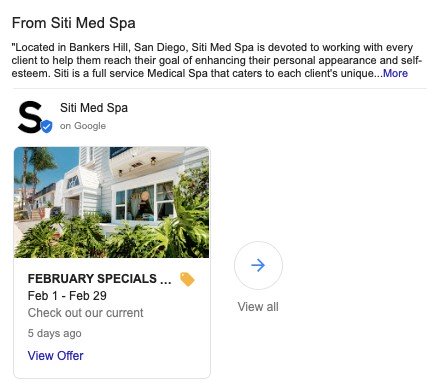
This was originally meant to update through a business’s Google+ account, which was shut down in April 2019. You can still upload these types of posts to your GMB account by selecting “Post” from the menu. From here, enter in your post content and upload media like images and video.
Many marketers feel like this is a waste of time – but a case study from Moz proves otherwise. Their research found that GMB posts had extremely high views and CTRs.

Therefore, this is a great opportunity to gain visibility for certain events, announcements, or special offerings for your business. For example, say that your hair salon offers first time customers a 20% discount. You can include this as a post on your GMB page with a CTA so that customers can claim that offer and schedule an appointment.
5. Not Updating Photos And Videos
All good marketers know the importance of visual content. Videos and images are far more engaging and eye-catching than just text – and help to improve your brand’s reputation when customers are comparing you to other similar businesses.
For instance, say that you are looking for a general contractor in Scottsdale to help with home renovations.
Which of these options is going to interest you more?


Chances are, you’d feel more comfortable checking out the business with 92 photos over the one with just one image, since this provides you with information on their past projects.
It is also extremely important to provide an image of the exterior of your business if you have a physical location so customers can easily identify it when they arrive. Make sure that this is updated if you do any renovations or move locations.
It is quite easy to upload this type of media to GMB. Simply sign into your business profile. On the left-hand menu, select “Photos” and on the top right corner hit “Post +” You can then select the images and videos you want to upload. You can also change the cover photo or logo of your business and remove old images.
Note: Google has guidelines for images and videos. Images have a minimum resolution standard and size, and videos cannot exceed thirty seconds.





When he is not working, he enjoys staying fit, spending time with his pets, and living a healthy lifestyle. He believes that life is a matter of choice and that we should always strive to do the right thing.