WordPress is one of the most popular CMS out there, powering around 40% of all websites on the internet. With its user-friendly interface and a vast library of plugins, WordPress allows even non-technical users to create stunning and functional websites.
However, with great power comes great responsibility.
As a website owner or developer, it’s crucial to keep your WordPress site up-to-date and secure. One of the most critical tasks in keeping your site secure is regular WordPress plugin updates.
Plugins add functionality and features to your website, and updating them can help fix bugs, improve performance, and enhance security. But simply updating a plugin isn’t enough. After a WordPress plugin update, it’s essential to perform a series of checks to ensure that your website is still running like a well-oiled machine.
In this blog, we’ll cover how to update WordPress plugins and guide you through the crucial checks you need to perform after updating them.
A. The Importance of Staying Up-to-Date with Your WordPress Plugins
As a WordPress user, you already know the importance of keeping your website updated and secure. But did you know that outdated plugins can pose a significant threat to your website’s security and performance?
1. Unlock New Features
A WordPress plugin update is crucial to unlocking new features for your website. Whether it’s a new gallery plugin or a contact form builder, updating your plugins ensures that you can take advantage of the latest tools to enhance your website’s user experience.
2. Avoid Compatibility Issues
Moreover, updating your WordPress plugins also helps keep your website compatible with the latest version of WordPress. Failing to update your plugins can cause compatibility issues and even break your website.
3. Improved Security
Another key benefit of updating your WordPress plugins is improved website security. Outdated plugins are a common target for hackers looking to exploit security vulnerabilities to gain illicit access to your website.
By updating your plugins, you can help protect your website against potential security breaches and keep your website visitors’ information safe.
4. Ensured Efficiency
In addition to security risks, outdated plugins can hurt your website’s performance. As plugins age, they can conflict with other plugins or your WordPress theme, causing your website to slow down or even crash. Keeping your plugins updated, helps your website run smoothly, providing a better user experience for its visitors.
Here are a couple of things you should keep in mind.
- Make sure to regularly check for new plugin versions and update them as soon as they become available. This is the best way to stay ahead of plugin updates.
- It’s also a good idea to keep backups of your website. This allows you to quickly restore it in case of any issues.
As you can see, keeping your WordPress plugins up-to-date is essential to:
- Improve your website’s security and performance
- Take advantage of new features to enhance your website’s user experience
- Protect your website against potential security threats
So, don’t neglect your WordPress plugin update — make sure to stay on top of them and keep your website secure and up-to-date!
B. Updating Plugins: Navigating the Fine Line Between Improvement and Disaster
Now you’d be wondering, will plugin update break your site?
Imagine you’re a seasoned chef. You are about to prepare a dish you’ve made many times before. You’re confident in your recipe and ingredients. But, you decide to add a new spice you just discovered. While the new spice may enhance the flavor, it might also clash with the other flavors and ruin the dish.
Similarly, updating plugins on your website can introduce new features or fix bugs, but it can also clash with your site’s existing code. That could, in turn, break important functions. Just like a chef would taste-test their dish before serving it, it’s important to test plugin updates in a staging environment and back up your site in case anything goes wrong.
Approach plugin updates with caution & always take a backup of your site first to avoid potential disaster. Taking the time to properly update your plugins is an investment that can pay off down the line, allowing you to enjoy the sweet taste of success!
C. Simple Steps to Update Your WordPress Plugins
WordPress plugin update isn’t something you can take lightly. After all, it is critical for seamless website maintenance and performance. Fortunately, this is a relatively straightforward process.
Here are essential steps to help you understand how to update WordPress plugins.
- Log in to your WordPress dashboard
- Create a backup of your website files and database
- Navigate to the “Plugins” section
- Locate the plugin you wish to update
- Click the “Update Now” button
- Wait for the update process to complete
- Test the plugin to ensure that everything is working correctly
- Keep your plugins up to date on a regular basis
D. Essential QA Checks after WordPress Plugins Update
As a Quality Assurance (QA) specialist, it is important to stay on top of WordPress plugin updates. In order to ensure your plugins are running smoothly and without any issues, here is a helpful checklist you can perform after WordPress plugins update.
1. Functionality Testing
The first and most important check to perform after a WordPress plugin update is functionality testing. This involves testing all the features and functionalities of the updated plugin to ensure that they are working as expected.
This will ensure that the plugin is functioning properly and is not causing any issues with other parts of your website. To perform this check, create a test plan that covers all the features of the updated plugin and test each one thoroughly. If you encounter any issues, report them immediately to your development team.

2. Compatibility Testing
Compatibility testing is also an essential check after updating a WordPress plugin. This involves testing whether the updated plugin is compatible with the latest version of WordPress and other plugins on your website.
It is also important to test all the integrations to ensure that they are working properly. Incompatibility issues can cause unexpected errors, which can affect the user experience, leading to a loss of traffic/revenue. To perform this check, create a test plan that covers all the integrations and test each one thoroughly.

3. Security Testing
Security testing is another critical check to perform after updating a WordPress plugin. This involves checking whether any security vulnerabilities have been introduced with the updated plugin. It is important to run security testing tools to identify any potential risks and report them to the development team.
You should also check whether the plugin has been updated to address any existing security vulnerabilities. Security issues can be extremely damaging to a website, and it is important to address them as soon as possible.

4. Performance Testing
Performance testing is also equally important. This involves checking the performance of the updated plugin to ensure that it is not slowing down your website. Test load times and response times to ensure page loading speed is within acceptable limits.
Slow performance can result in a poor user experience and a loss of traffic or revenue. To perform this check, create a test plan that covers all the performance metrics and test each one thoroughly.
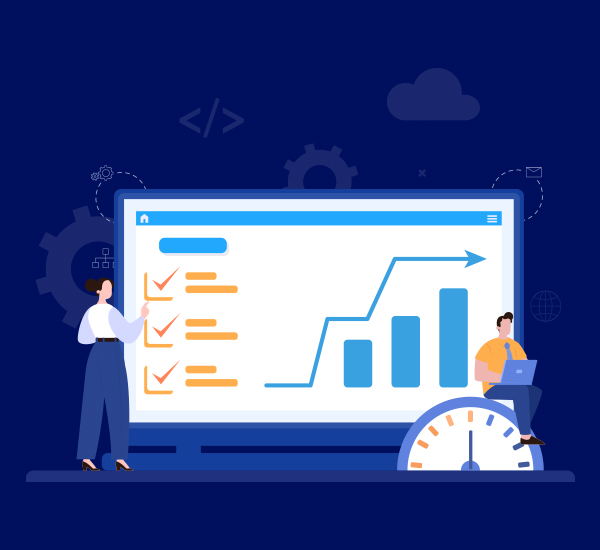
5. Cross-browser Testing
Cross-browser testing involves testing the updated plugin on different browsers to ensure that it is compatible with all major browsers. Different browsers can render websites differently.
It is important to ensure that the plugin looks and functions correctly across all browsers. To perform this check, create a test plan that covers all the major browsers and test each one thoroughly.

6. User Acceptance Testing
User Acceptance Testing (UAT) is to be performed before deploying the updated plugin to production. This involves getting feedback from end-users to ensure that they are satisfied with the changes and that there are no issues.
UAT can be performed in various ways, such as surveys, user feedback forms, or user interviews. It is important to incorporate feedback into the development process to ensure that the plugin meets the needs of your users.

7. Rollback Plan
Finally, it is important to have a plan in place to roll back to the previous version of the plugin in case there are any issues with the update. This involves creating a backup of your website and the plugin before the update.
This helps you easily restore your website in case of any problems. It is also important to communicate the rollback plan to the development team and other stakeholders. It’s best to keep everyone prepared in case of any issues.
Performing these checks will ensure that the updated WordPress plugin is functioning properly and is not affecting the overall performance of your website.

Frequently Asked Questions
1. Is It Safe to Update WordPress Plugins?
Yes, it is generally safe to update WordPress plugins.
However, it is important to make sure that you are downloading the plugin update from a trusted source. Additionally, it is recommended to create a backup of your site before updating a plugin in case an error occurs.
2. Does Updating WordPress Plugins Have an Impact on My Website?
Yes, it will.
But how bigger the impact is, will depend on the type of plugin you are updating. Usually, it can range from minor functionality tweaks to major changes that could potentially cause conflicts with other elements of your website.
Before updating any WordPress plugins, it’s important to make sure you have a full backup of your website. Most importantly, test the plugin on a staging site to ensure it works as expected.
3. Should WordPress Plugins Be Updated Automatically?
Unfortunately, NO!
It is better to opt for manual WordPress plugin updates to prevent potential conflicts or errors. Automatic updates are more prone to such errors. Also, manual updates allow you to review changes that may occur with the plugin update.
4. How Often Should WordPress Plugins Be Updated?
It is recommended that WordPress plugins be updated as soon as a new version is released. This is because new versions often contain bug fixes, security patches, and new features. Moreover, outdated plugins can create compatibility issues with WordPress and other plugins. So, it is important to keep them up to date.
5. What Is the Risk of Outdated WordPress Plugins?
Outdated WordPress plugins can create security vulnerabilities, resulting in malicious attacks such as malware or data theft. They can also cause conflicts with other plugins or themes, resulting in broken websites or other unexpected errors.
6. What Is the Best Way to Update Plugins?
The best way to update plugins is to use the built-in update feature in your WordPress dashboard. This will ensure that your plugins are up to date with the latest versions and that you have the most secure versions.
In Conclusion
Like most website owners, you probably perform WordPress plugin updates regularly. And you must do it if you want your website to provide a better user experience, enhanced security, and top-notch performance. But it shouldn’t come at a cost. This is where running a few checks after your updates come in. The good news is that these performance checks will help you make sure your website is working smoothly. Don’t forget to run them after each plugin update.
As for further questions and assistance (should you need it), we are always here to help. E2M offers high-quality and tangible support to WordPress website owners globally. Get in touch now for details.





Killol has matured his skills in Integration Testing, System Testing, Functional Testing, Compatibility Testing, and Regression Testing. Killol works with the Mantra - 'Leaving no bug behind!'